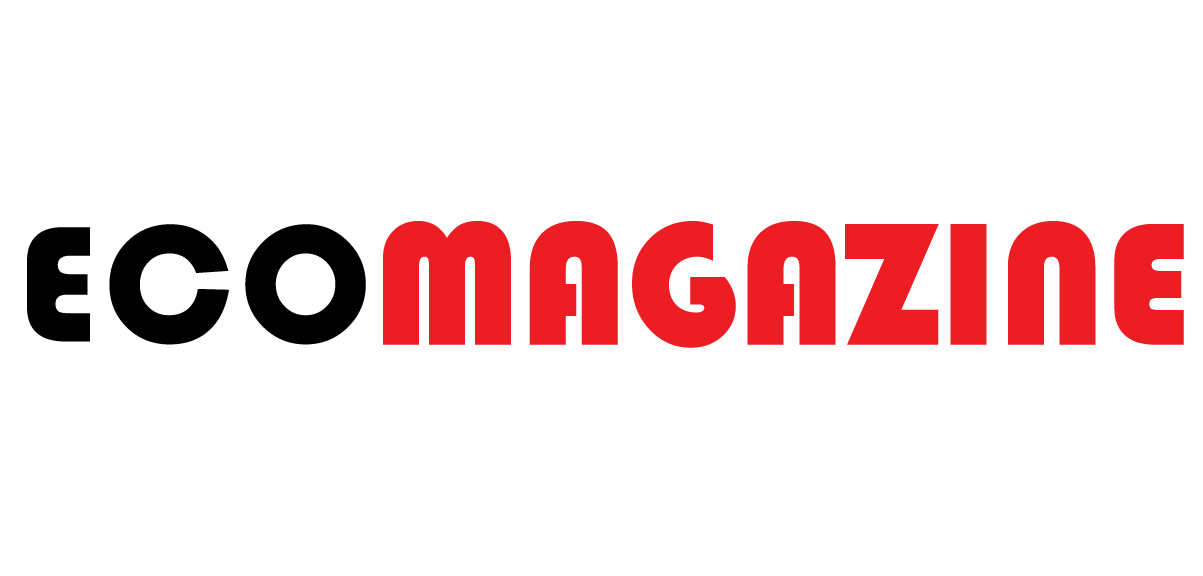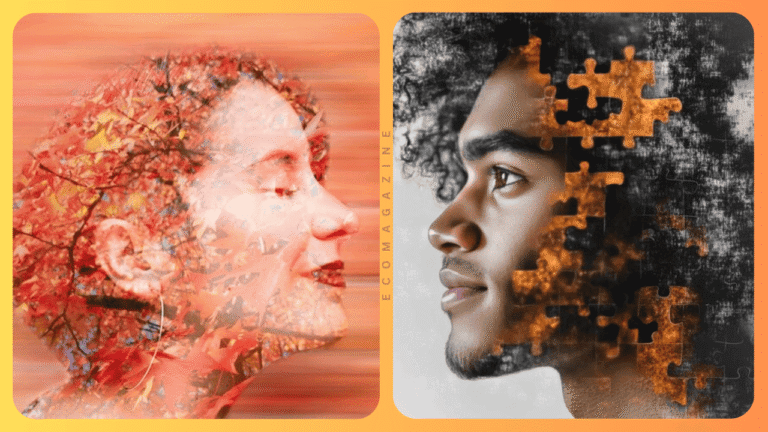A great website isn’t just built with copy and code, it’s powered by clean, fast, visually consistent images. Whether you’re running a blog, an ecommerce shop, or a digital portfolio, your visuals do more than fill space. They set the tone, build credibility, and impact how quickly your site loads.
But many creators overlook one of the simplest ways to make visuals work harder: combining background removal with smart image resizing.
Each step is valuable on its own. But when used together, they help your site look better, load faster, and stay more user-friendly. It’s a small workflow shift that delivers outsized returns in both performance and presentation.
Let’s break down how to use these tools side by side for maximum impact.
TL:DR
- Background removal improves visual clarity, reduces distractions, and creates lighter, brand-friendly image assets.
- Smart image resizing ensures images are optimized for their display size, improving load speed and conserving bandwidth.
- Combining both techniques enhances Core Web Vitals, lowers bounce rates, and increases engagement—especially on mobile.
- Including proper metadata such as alt text and clear file names for images can enhance SEO performance.
- Accessibility benefits include better clarity for screen readers, zoom tools, and high-contrast modes.
- Batch-processing tools streamline background removal and resizing at scale, ideal for sites with large image libraries.
Why Removing Backgrounds First Leads to Better Image Optimization
Before you adjust size or resolution, it helps to start with a cleaner image. And that’s where a background remover comes into play.
These tools strip away busy or irrelevant backgrounds, leaving you with a sharper, more focused subject. For product photos, profile pictures, or graphic assets, background removal lets your core content shine. It also reduces visual noise and simplifies your color palette, both of which help create a more cohesive look across your site.
More importantly, removing the background gives you flexibility. Once you isolate the subject, you can easily drop it onto branded backgrounds, colored layers, or transparent canvases without worrying about mismatched lighting or edges.
The result is a cleaner image file that’s easier to resize and repurpose. It’s also often smaller in file size, especially when saved in formats like PNG or WebP with transparency enabled.
Think of it this way: resizing a cluttered photo just makes a small cluttered photo. Starting with a clean base sets you up for better scaling and sharper output.
How Smart Image Resizing Improves Website Speed and UX
Image resizing seems simple on the surface: make it smaller to load faster. But smart resizing is about more than shrinking pixels. It’s about delivering the right image for the right space, device, and context.
Let’s say you have a background-free product image at 3000×3000 pixels. That might be perfect for a printed brochure or high-resolution zoom. But on a blog post or mobile screen, that’s overkill. Loading an image at that size wastes bandwidth and slows down your site.
Instead, you can resize it to match its display container. If your homepage banner only needs 1200 pixels wide, resize the image to that width before uploading. This ensures it appears crisp without bloating your site.
And when you’ve already removed the background, this resizing becomes much more precise. There are no strange edges or scene context to worry about. You’re working with exactly what you want to show, and nothing more.
Why Combining Background Removal and Resizing Boosts SEO & Core Web Vitals
When background removal and resizing work together, you get visual clarity and technical performance in one package.
Lightweight images with clean subjects load faster. That improves your Core Web Vitals, a ranking factor Google considers when evaluating site experience. Faster load times also reduce bounce rates and improve user engagement, especially on mobile devices where every kilobyte matters.
Additionally, when you resize images after removing backgrounds, you have more control over how each asset is compressed. You can choose the best file format (like WebP or compressed PNG), balance quality versus load time, and avoid unnecessary scaling by browsers, all of which boost performance.
Bonus tip: don’t forget to add descriptive alt text and file names to every optimized image. SEO isn’t just about words on the page. Search engines index images so using clear visuals with proper metadata can boost your content’s visibility.
How Clean, Resized Images Enhance Accessibility for All Users
When your images are clutter-free and properly sized, they’re easier to understand, not just for search bots, but for users relying on screen readers or zoom tools.
Let’s say you’ve removed the background from a photo of a coffee mug and resized it for a product listing. That photo now renders more clearly on high-contrast settings, mobile devices, or assistive tech platforms. You’ve not only optimized for speed, you’ve made your content more usable for everyone.
This is especially important if you work in education, public-facing media, or any industry where inclusivity is a priority. Optimizing images isn’t just technical, it’s ethical. It ensures your work reaches more people, regardless of how they access it.
Use Case: Optimizing Blog Graphics with Background Removal
Suppose you’re writing a recipe blog post and want to include a featured image of a finished dish. You shot it in your kitchen, but the background includes a messy counter and harsh shadows.
First, use a background remover to isolate the dish. Now you can place it on a clean white background, or a stylized texture that matches your blog’s aesthetic. Next, resize it to 1200×800 pixels to fit your blog card layout.
The result? A lightweight, distraction-free image that loads quickly and looks tailored to your brand. You can use the same process for thumbnails, Pinterest graphics, or email headers, one photo, many uses.
Use Case: Enhancing Hero Images for Faster Landing Pages
Hero images typically serve as the most prominent visual element on a website. If you’re featuring a product or person, background removal allows you to blend that subject into your design without clashing with the layout.
After removing the background, you can add gradients, branded overlays, or motion effects behind the subject. Resize the image so it perfectly fits the hero container, ensuring it maintains clarity without scaling issues, pixelation, or unnecessary load.
This approach is perfect for SaaS sites, product launches, or service pages where visuals must reinforce messaging without overpowering the headline or CTA.
Speed Up Image Optimization with Batch Background Removal & Resizing Tools
If you’re working with lots of images, manually removing backgrounds and resizing each one might sound overwhelming. Fortunately, just as automation is revolutionizing various business processes by streamlining workflows and reducing manual effort, batch-processing tools now allow you to perform these image optimizations efficiently and at scale, saving you valuable time and ensuring consistency.
Explore how automation is reshaping workflows across industries here.
Many modern design tools allow you to drop a folder of images, remove the backgrounds in bulk, then export resized versions at multiple resolutions. Some even connect directly to your CMS, letting you optimize before upload.
This workflow is especially useful for ecommerce stores with hundreds of product images. You can apply a consistent background removal and resizing standard across your entire catalog, streamlining both your design and your backend.
How to Avoid Image Quality Loss When Resizing for Web
One common mistake when resizing images is over-compression. Shrinking the file size too much can make your images look grainy, especially if they include text or fine detail.
Try to maintain a balanced approach when handling images with the background removed. Start with a high-quality PNG or WebP file. Use resizing tools that let you preview output before finalizing. And always test on real devices before going live.
Also, keep backup copies of your original high-res assets. You may need them later for print, video, or platform-specific updates.
Final Thoughts: Optimize Website Images for Speed, SEO & Accessibility
If your goal is to make your website faster, cleaner, and more engaging, combining background removal with smart image resizing is a practical way to start.
These two techniques, one that improves the look, and one that improves the load, are easy to learn but powerful when paired together. They help you showcase your content with more control, create a consistent brand feel, and meet today’s web performance standards.
Whether you’re a solo creator, a designer, or a developer, optimizing images at the visual and technical level gives your site an edge. And in a digital world where first impressions are fast and fleeting, that edge matters.
So the next time you prep an image for the web, think beyond cropping or compressing. Start by removing what’s unnecessary, resize with purpose, and publish visuals that speak clearly without slowing anything down.
FAQ
1. Why should I remove image backgrounds for web use?
Removing backgrounds focuses the image on key content, reduces file size, and makes visuals more adaptable to various designs.
2. Does resizing images help with SEO?
Yes, properly resized images improve loading speed, which enhances Core Web Vitals and search engine rankings.
3. Which image format is most effective for improving web performance?
WebP offers excellent compression with quality preservation, ideal for fast-loading visuals.
4. Can I batch process background removal and resizing?
Yes, many design tools offer batch functionality to streamline the optimization process for multiple images.